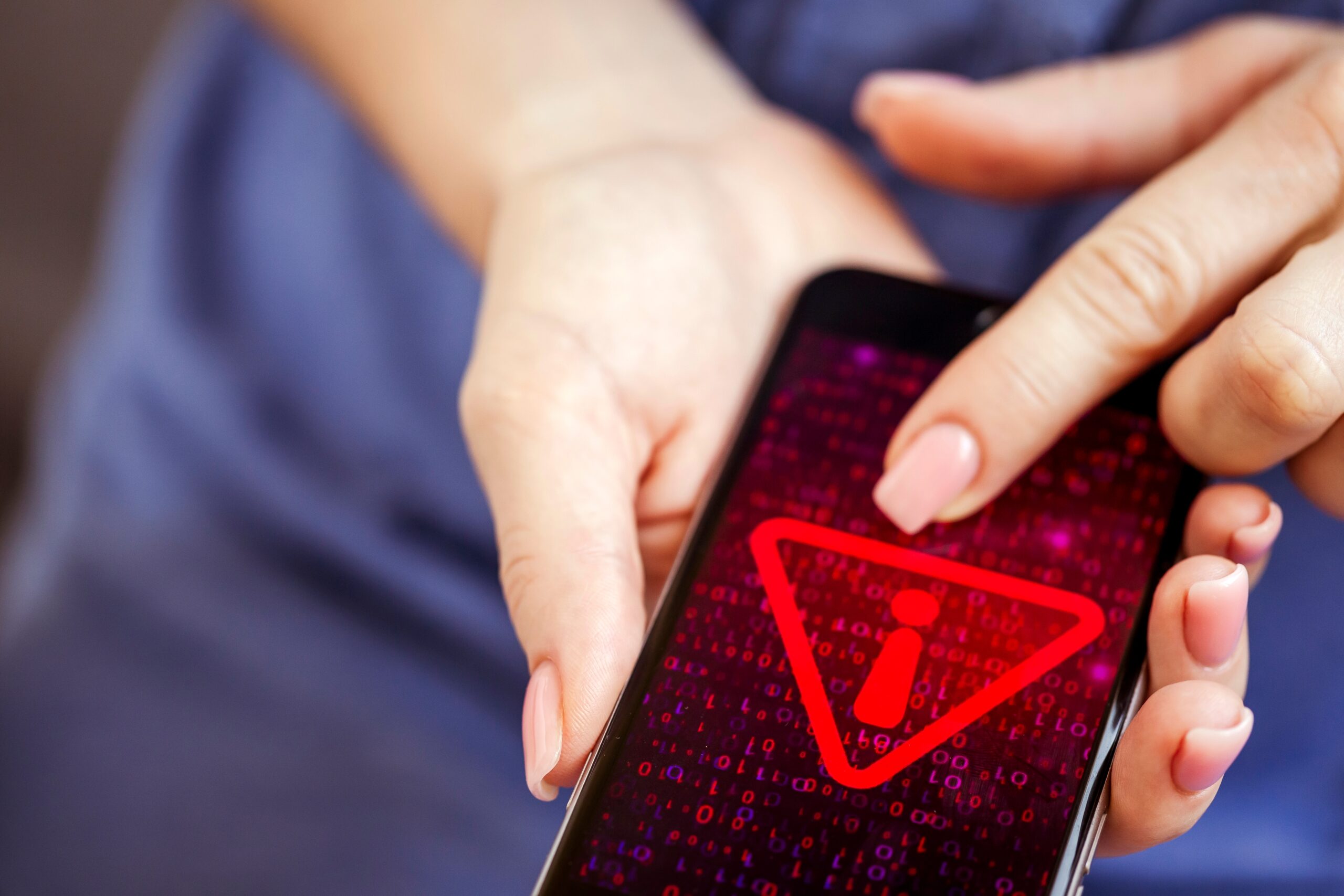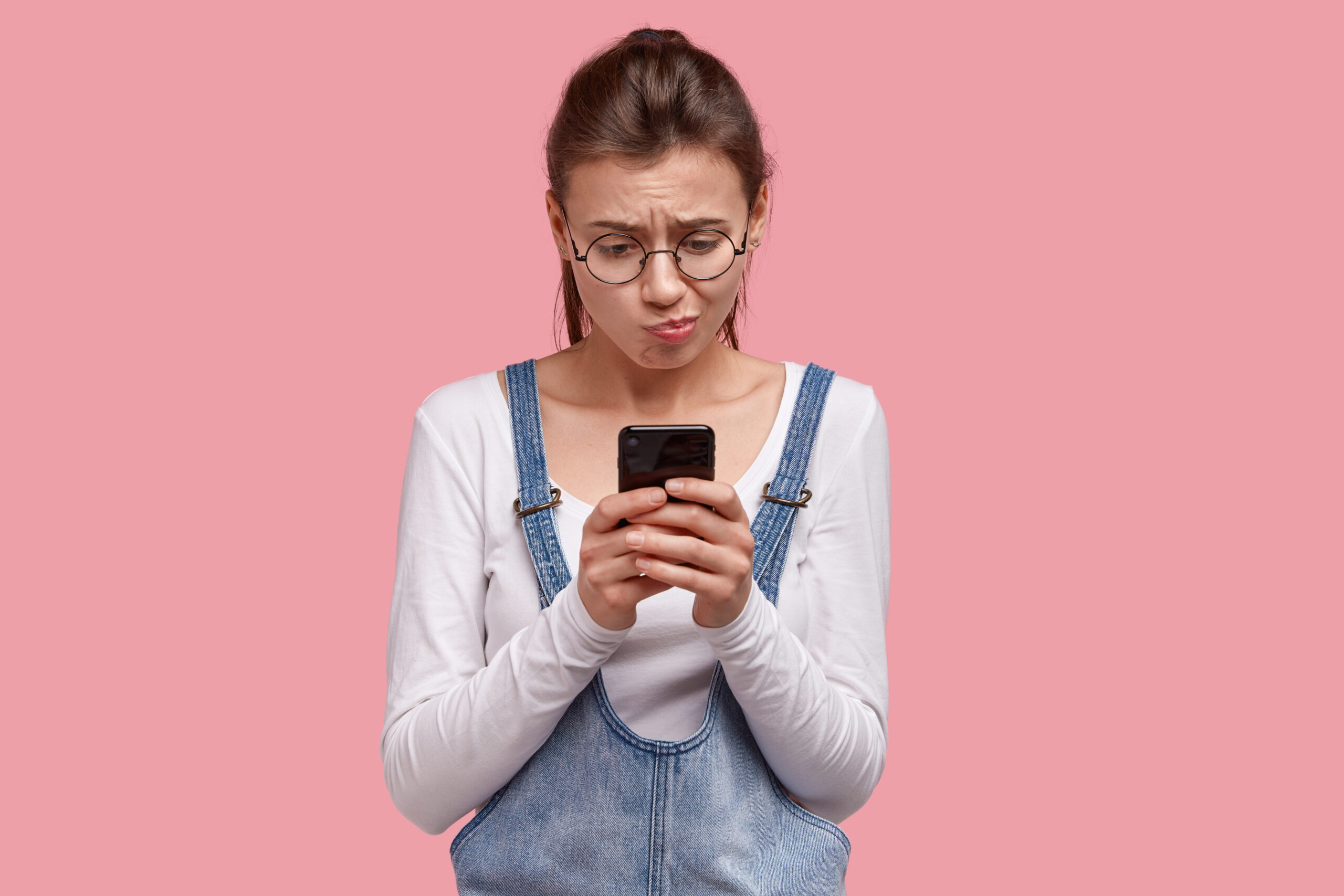Cleaning your smartphone is an important part of keeping it in good condition and ensuring it works properly. Not only does it make your phone look good, but it also helps keep it safe from bacteria and dirt that can interfere with its performance. Cleaning your smartphone on a regular basis can help extend its lifespan and make sure it runs smoothly.
It prevents the buildup of dirt and grime that can clog the pores, slow down the processor, and cause your phone to malfunction. In this article, you will learn some of the best practices that help you to keep a clean smartphone!
Ways To Clean Your Smartphone
Maintaining and cleaning your smartphone is essential for ensuring that your device works properly and for preserving its lifespan. Every day, we use our smartphones for a wide range of activities, from texting and video chatting with friends and family to taking pictures and playing games. Keeping your phone clean and well-maintained will help you get the most out of your device and keep it running smoothly for years to come.
First and foremost, make sure you are regularly treating your device with care. Keep your phone in a protective case and avoid dropping it or placing it in water. If you’re not already doing so, consider using a screen protector to reduce the risk of scratches or cracks.
You should also pay attention to how your phone is handling data. Make sure you’re regularly backing up your data and deleting any unnecessary apps or programs. This will help you free up space on your phone and improve its performance.
When it comes to cleaning your device, start with the outside of the phone. Use a soft, lint-free cloth to wipe away dirt and grime. You can also use a cotton swab and rubbing alcohol to clean off stubborn dirt or sticky residue. When cleaning the inside of your phone, make sure not to apply too much pressure or use any abrasive materials as this can cause damage.
It’s also important to keep your phone’s software up to date. Regularly check for software updates and download them as soon as they become available. These updates often include bug fixes and performance improvements that can keep your phone running properly.
Finally, avoid using third-party chargers or batteries. These products may not be reliable and can cause damage to your phone. Stick to using the charger and battery provided by the manufacturer. With a little bit of regular care and attention, you can keep your device running smoothly and get the most out of it.
Common Smartphone Habits That You Should Practice
One of the most common smartphone habits you should practice to keep your phone clean is wiping down the device with an antibacterial solution at least once a week. This will help to reduce the build-up of germs and bacteria on the device, as well as help to keep the phone looking like new.
Furthermore, make sure to clean the ports, buttons, and other crevices with a soft cloth or a cotton swab. This will help to remove any dirt and debris that may have built up in the hard-to-reach places.
Another habit that should be practised is ensuring that the screen is kept clean and free from scratches. Use a soft microfiber cloth, slightly dampened with distilled water, to clean the screen. This will help to protect the device from damage, as well as help to improve the clarity of the display.
It is also crucial to avoid using harsh chemicals on the phone, as this can cause corrosion or damage to the device. Instead, opt for a mild, alcohol-free cleaner that is designed specifically for electronic devices.
Conclusion
Finally, make sure to regularly back up your data. This will help to protect your files, photos, contacts, and other important data in the event that your device becomes damaged or lost. Most smartphones come with a cloud storage option, making it easy to back up your data on a regular basis. Outside or inside, maintaining proper care of the smartphone always benefit you immensely. If you need professional help, get in touch with Fixsmart.