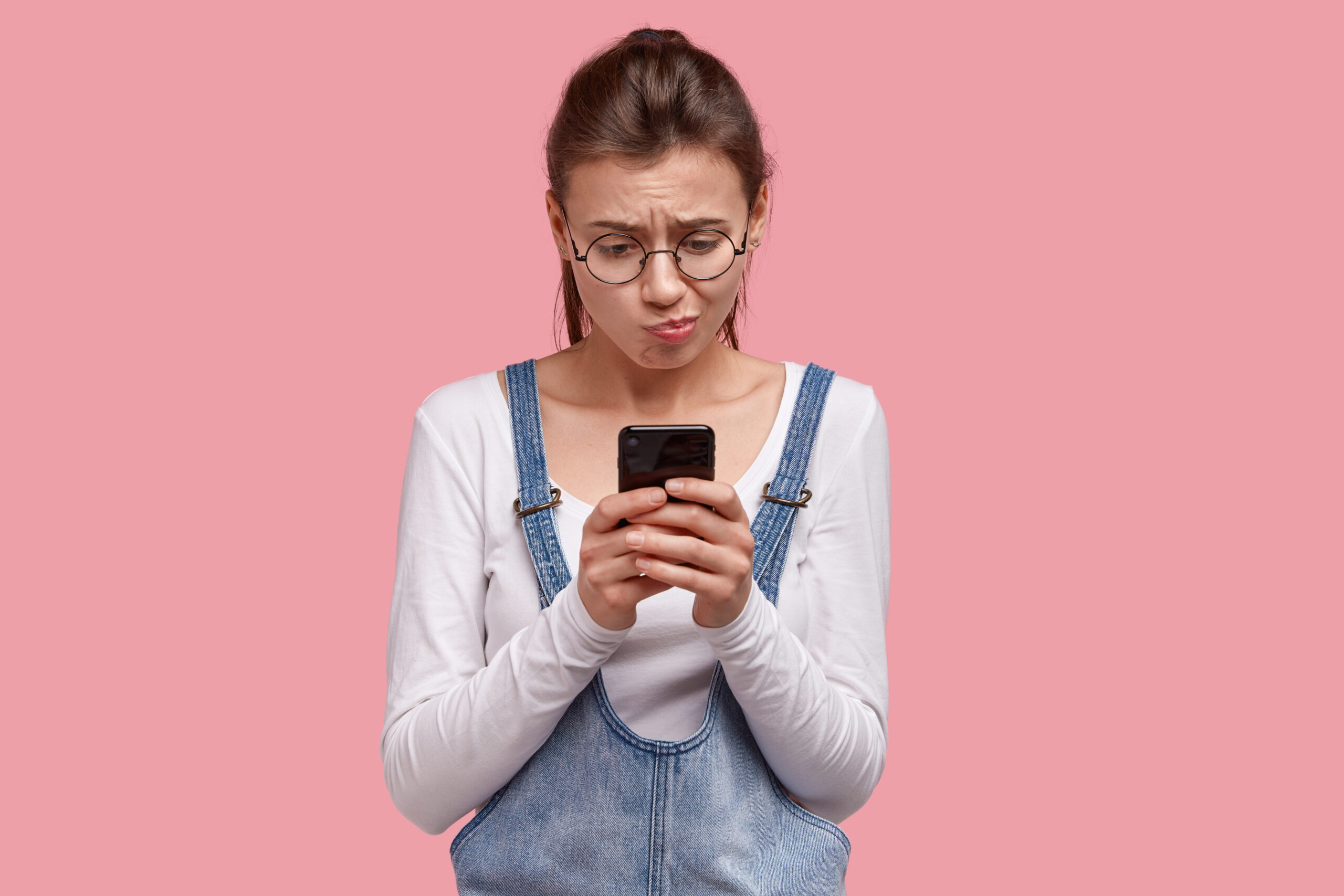If your battery life is decreasing or you’ve run out of warranty, you can replace your old battery yourself. But how can you do that?
Here is a detailed guide to help you out.
How to repair your phone battery
You can replace the battery in two ways, either go to a professional shop and let someone else repair it or fix it yourself.
1. Replacing your battery from a professional service
If you want someone else to replace the battery, you have two options. You can get it done from an Apple store or go to a third-party repair service and have them do it for you.
I. Repairing from the Apple Store
Apple only takes in replacement requests if your Apple products are covered by AppleCare+, consumer law, or the device’s warranty, so check and see which one covers your device. You can check your device’s warranty and AppleCare+ status from Apple’s official website. You’ll just have to enter your phone’s serial number.
If your phone is covered under warranty or AppleCare+, you won’t have to pay any service charge or the price of the new battery. It will be completely free, but they can add a $6.95 shipping charge depending on how you’re availing of the repair service.
You’ll have two options if you’re repairing through Apple’s service. You can either send your phone to them or go to the nearest Apple store and get your battery replaced. Shipping your phone means you’ll have to pay the extra shipping fee, but you’ll get your phone back in 3-5 business days. Another option is going to your closest Apple store and getting everything sorted out. Walk-in appointments take more time, and replacing your phone battery can take more than one session. If that’s the case, they’ll keep the phone and return it within 3-5 business days.
You’ll need a reservation if you’re choosing in-store repairment (which you can do from Apple’s official website), so unless you’re you don’t want to pay the shipping charge, we recommend sending your phone to the Apple authorized service.
II. Repairing from a third-party service
If your nearest Apple store is still too far from you or you can’t find time to make an appointment, you can go to a third-party service provider for your phone repair. But before you go, make sure they’re credible, and their success rate is high.
2. Replacing the battery yourself
If you’re confident in your DIY skills and trust yourself with electronic components, you can replace your depleted battery at home. Apple has a kit called iFix for battery replacement, and the instructions are pretty clearly written in there; all you’ll have to do is follow them and reassemble everything properly.
Before you get your iFix, know that your warranty will be void if you replace the battery at home. You’ll have to pay a service charge for any repair or part replacement you may need later, so only do this if you’re sure.Here’s a step-by-step guide to replacing your iPhone battery. Note that some steps might be different based on the device model;
iPhone 12 and older iPhone replacement steps won’t be 100% the same.
Make sure to drain the battery to 25% or less before you start, and always switch the phone off.
Look near the charging port of your phone. You’ll see two pentalobe screws holding the outer structure together. Unscrew them using the screwdriver in your iFix kit.
- Attach suction cups and separate display
Cover it up with tape first if you have a cracked display so the suction cups can attach properly. Suction cups come in two forms, a handle-like tool called iSlack or a singular suction cup. If you’re using iSlack, attach the cups to the lower side of your phone (front and back). If you’re using a single suction cup, attach it to the front of the lower side.
If you’re using iSlack, close the handles to crack a small gap open and slide your opener pick underneath the left side. If you’re using a single suction cup, firmly pull the top portion without putting too much force. Once the lower portion creates a small gap, insert your opening pick underneath on the lower left side.
Don’t push your pick too far in because the inner components can get physical damage otherwise.
Use your opener pick to slice through the adhesive under the display. Go from the left lower part to the whole left side, then repeat the steps for the right side. Once you’re done, open the display panel like the back cover of a book and lift the lower-left part a bit to get better access to the target components.
If you’re worried about the adhesive being too strong, you can apply heat to soften it up before you try to slice through.
- Remove and disconnect components
Don’t remove the display fully because some connections are still attached to it, so you’ll have to disconnect those first.
Unscrew the 4 small screws on the display and battery connector cover and remove the cover. Gently disconnect the tapes with a spudger, or just use your fingernails.
Move on to the logic board cover and unscrew it too. Remove the bracket and disconnect the front sensor.
Now you can take the whole display off and move on to other parts.
Look for the lower bracket under the taptic engine. The lower bracket has five screws, and you can separate them using a regular screwdriver. Remove the tapes and move to the speakers.
Remove the speaker grounding screw and the speaker screws. Slowly take the speaker out.
Remove the taptic engine screws and take the component out. You can now access the battery directly.
- Pull off battery adhesive and remove the battery
Locate the battery adhesives. Gently peel the heads off and pull steadily to stretch the glue out. If you put too much force and the strip breaks, use a small amount of isopropyl alcohol to melt it off. If you don’t have alcohol nearby, then use an iOpener or get a hairdryer and hit up the back. The back should be slightly too hot for comfort. Make sure not to heat the backside too much because lithium batteries are flammable.
Carefully take the old battery out. Make sure you aren’t poking the battery or any other component in the way. Get your replacement battery and place it using the adhesive strips.
Reassemble your phone, and you’re done.
Conclusion
As replacing a battery at home voids all warranty, only do this if you’re sure you can make it work. Don’t put too much force on anything, and make sure you reassemble the device in the same way you took it out. Make sure to back up your data before doing this so you don’t go through a data loss and can recover your data easily.
Sources: