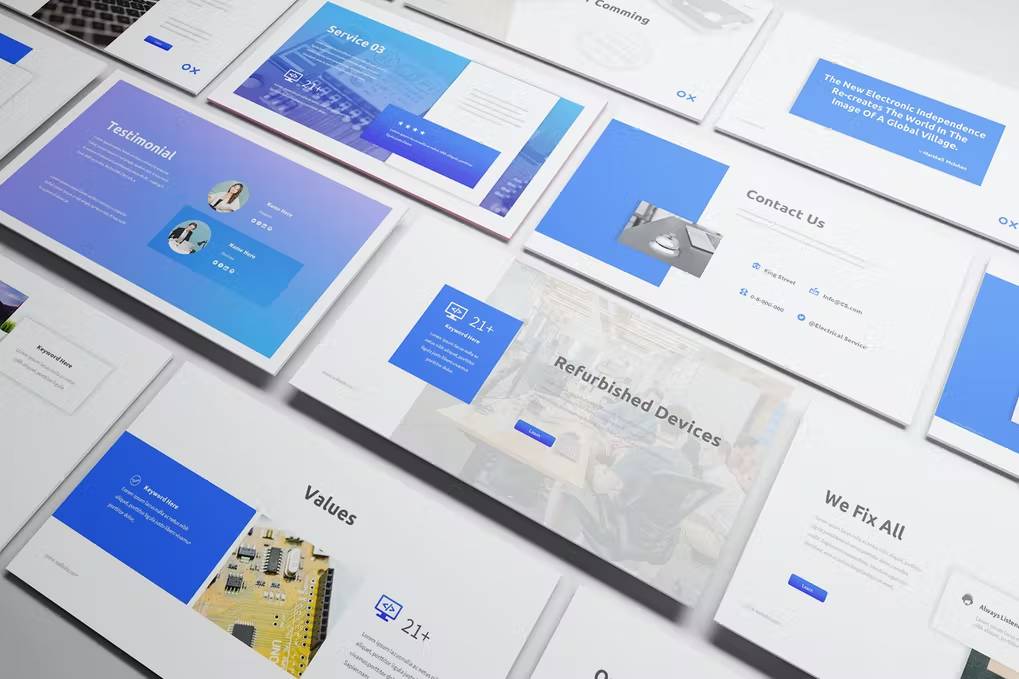If you just got yourself a new laptop, especially from Dell, you have likely heard of the term “service tag.” But, do you know the meaning of it? Do you know where you can find it or what it is even used for?
Well, worry not. I am here to answer all the questions you might have about what is laptop service tag.
What Is Laptop Service Tag
A laptop service tag is a unique number that is given to computers and laptops. These are used to call technical support or look up information about the computer on the support sites.
Laptop Service Tag on Dell
What is the laptop service tag on Dell?
Well, Laptop Service Tags are mainly used by Dell to help users contact the technical support team or to help them find information about their laptop. In Dell’s case, the Service Tag is usually found as a sticker on the device’s bottom, side, or back. If you can not find the tag, try looking under the battery; that is usually the spot it is stuck on.
Where to Find Laptop Service Tag
Overall, there are quite a few places you could try looking for your tag if you are looking for it but can not seem to find it on your laptop’s body.
Sticker on the Laptop Box
The first place you should look for when you are trying to find the tag of your laptop is the laptop box. If the tag is not on the laptop itself, it is on the box.
Run your eyes over the box that the laptop was sent in, and you should be able to find it there. However, if you do not find it there either, you are doomed!
Okay, just kidding, there are a few more places you can look, some of which are mentioned below.
Command Prompt
One of the places you will surely find the service tag is the Command Prompt. However, operating the Command Prompt is the real obstacle here. Do not worry, though. Here is how you can find the service tag using the command prompt.
First, open Command Prompt by typing CMD in the search bar of your laptop. Next, select Run as administrator, following which, type “wmic bios get serialnumber” and hit Enter. This will run a command that, once executed, will list the Service Tag of your laptop under “SerialNumber”.
Battery Compartment
The battery compartment is another location where the service tag sticker is usually stuck. If your laptop has a removable battery, check under it to see if you can find it there.
However, if your laptop’s battery is not removable, you might be in a bit of a pickle. So next, check the registration and warranty documents.
Registration and Warranty Documents
If your laptop was registered with the manufacturer, there is a chance that the Service Tag is available on the registration documents. Skim through them to see if you can find it, and move on to the warranty documents if you can not.
The warranty documents of your laptop should have the service tag if a Warranty Certificate or extended Warranty was provided or purchased with the laptop.
Surface App
The surface app is a Microsoft app that provides control over options or settings specific to Surface devices. So, if you have any queries regarding your Microsoft device, you can check to see if the Surface app can solve your problems.
So, since the Surface app has information related to all Microsoft devices, if you have a hard time finding the Service Tag, try checking if there is anything there.
Open the Surface app and click on the “Feedback” button to check the app. Following this, a screen on “Your Surface” will show you your 12-digit Microsoft Serial Number or Service Tag.
Conclusion
If you need tech support, or if you want to look up some details about your laptop, the Service Tag can help you with that. It is usually found as a sticker, stuck to the side, bottom, or back of the device, but can also be found through the help of Command Prompt or on registration and warranty papers and surface devices.
So, if you are wondering what a laptop service tag is and where or how to find it, you have the answer to it!
You can also read: Phone VS Laptop: Which one is harder to repair?
Sources
https://www.computerhope.com/jargon/s/servitag.htm
https://www.techbout.com/service-tag-laptop-desktop-computer-63802/